SLUUBV2 May 2018 BQ34Z100-G1
3.2 EV2400 Communications Interface
The EV2400 is a communications interface adapter that enables a PC (with required driver for the platform) to communicate with the bq34z100-G1. Communication flows from the PC to the EV2400 via USB and from the EV2400 to the bq34z100-G1 via I2C (default) or HDQ.
To install the driver for the EV2400:
- Connect the EV2400 to the PC via a USB cable. The driver will install automatically, as shown in Fig.1.
- Open bqStudio, select 'Gauge' and press the 'Next' button. A new window will appear listing the target devices supported by bqStudio.
- Select '0100_0_16-bq34z100G1.bqz' and press the 'Finish' button. A prompt will appear stating that the detected device is not compatible with the application because no target boards are currently connected and powered.
- Press the 'OK' button and the bqStudio graphical interface will load.
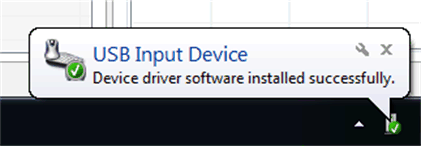 Figure 1. Driver Installation Success Message
Figure 1. Driver Installation Success Message
The EV2400 icon and version number will be displayed in the 'Dashboard' on the left hand side of the application, as shown in Fig. 2.
Figure 2. EV2400 Connected as shown in Dashboard