SWRU529C May 2017 – April 2020
-
mmWave Demo Visualizer
- Trademarks
- 1 Setup Instructions
- 2
CONFIGURE Tab
- 2.1 Platform
- 2.2 SDK Version
- 2.3 Antenna Config (Azimuth Resolution - Degrees)
- 2.4 Desirable Configuration
- 2.5 Frequency Band (GHz)
- 2.6 Scene Selection – Best Range Resolution
- 2.7 Scene Selection – Best Velocity Resolution
- 2.8 Scene Selection – Best Range
- 2.9 Plot Selection
- 2.10 User Selected Configuration
- 3 PLOTS Tab
- 4 Advanced Options
- 5 Troubleshooting
- 6 Customizing the mmWave Demo Visualizer
- 7 Offline Version of the Visualizer
- Revision History
7 Offline Version of the Visualizer
TI recommends always using the online/cloud version of the Visualizer for the mmWave experience with the TI devices, but TI does understand that users may not always have access to an internet connection while trying to evaluate the mmWave devices, especially in the field trial. For such cases, a link for the offline version is available under Help → Download or Clone Visualizer. The link takes users to a tiled display of the application. Click on the down arrow inside the application tile, as shown in Figure 20, and download the installer for your operating system (see Figure 21).
When run on the PC, this installer connects to the internet to fetch the compatible GC runtime engine. If users do not have internet connectivity during the installation process (for example, installer was copied from an internet-connected machine to a remote PC), then users must also download the GC runtime engine from the same link (see Figure 21).
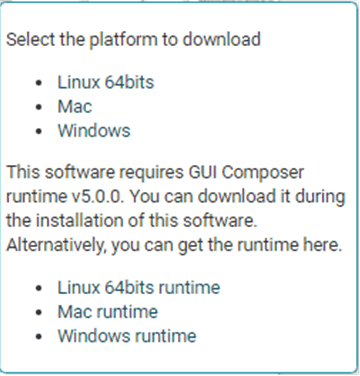 Figure 21. Screen Pop-Up for Download Options
Figure 21. Screen Pop-Up for Download Options