SNAU278 July 2022
9.4 Firmware Update
Usually when the Reference PRO board is used at the first time, TICS Pro will request for a firmware update. Simply follow the pop-up instructions to complete the update. This is necessary to ensure that the USB connection between the PC and the Reference PRO board is properly set up, otherwise the programming to LMX2594PSEVM will not be successful.
- When you see this message, press the OK button.
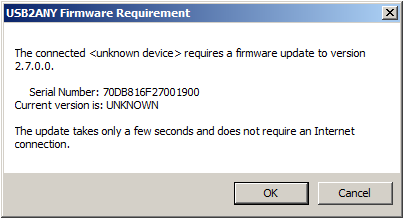 Figure 9-5 Firmware Requirement
Figure 9-5 Firmware Requirement - Next, follow the on-screen procedure.
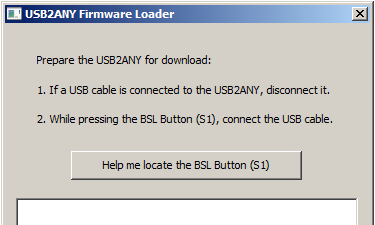 Figure 9-6 Firmware Loader
Figure 9-6 Firmware Loader - Find the BSL button next to the USB connector.
 Figure 9-7 BSL Button
Figure 9-7 BSL Button - Follow the on-screen procedure until the Update Fireware pop-up appears.
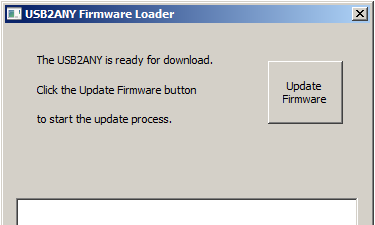 Figure 9-8 Update Firmware
Figure 9-8 Update Firmware - Press the Upgrade Firmware button to start
the firmware upgrade. Press the Close button after the upgrade is
complete.
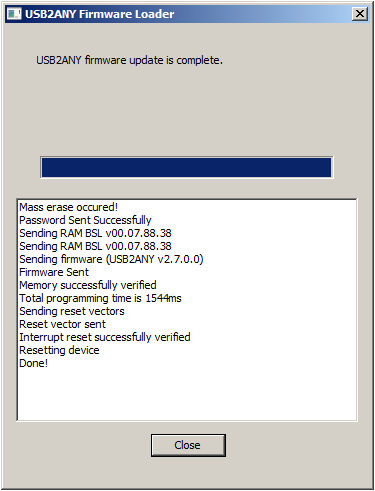 Figure 9-9 Firmware Update
Completed
Figure 9-9 Firmware Update
Completed - Go to USB communications → Interface to check the USB connection in TICS Pro. Make sure the USB Connected button is now green.
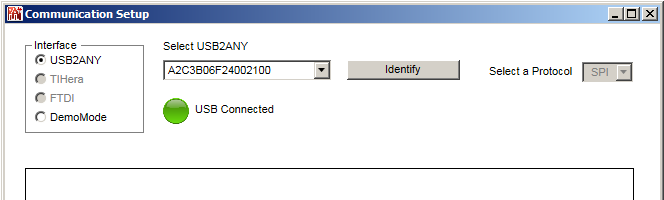 Figure 9-10 USB Communications
Figure 9-10 USB Communications