SNAU163C August 2014 – October 2016 FDC1004
-
FDC1004EVM User's Guide
- Trademarks
- 1 Setup
- 2 Sensing Solutions EVM GUI
- 3 Board Layout
- 4 Schematic
- Revision History
2.6.2 Manually Update Device Register Values
There are two methods to change register values: update the entire register value or change a single bit within the register. The recommended update mode is always “Immediate” and not “Deferred”. To update register values, follow these steps.
- Double-click the current value of the register that needs to be changed. The text will turn into an editable text box
- Type the new hexadecimal value into the box and click enter. The text box changes to normal text and the GUI will send a command to the EVM to update the device register
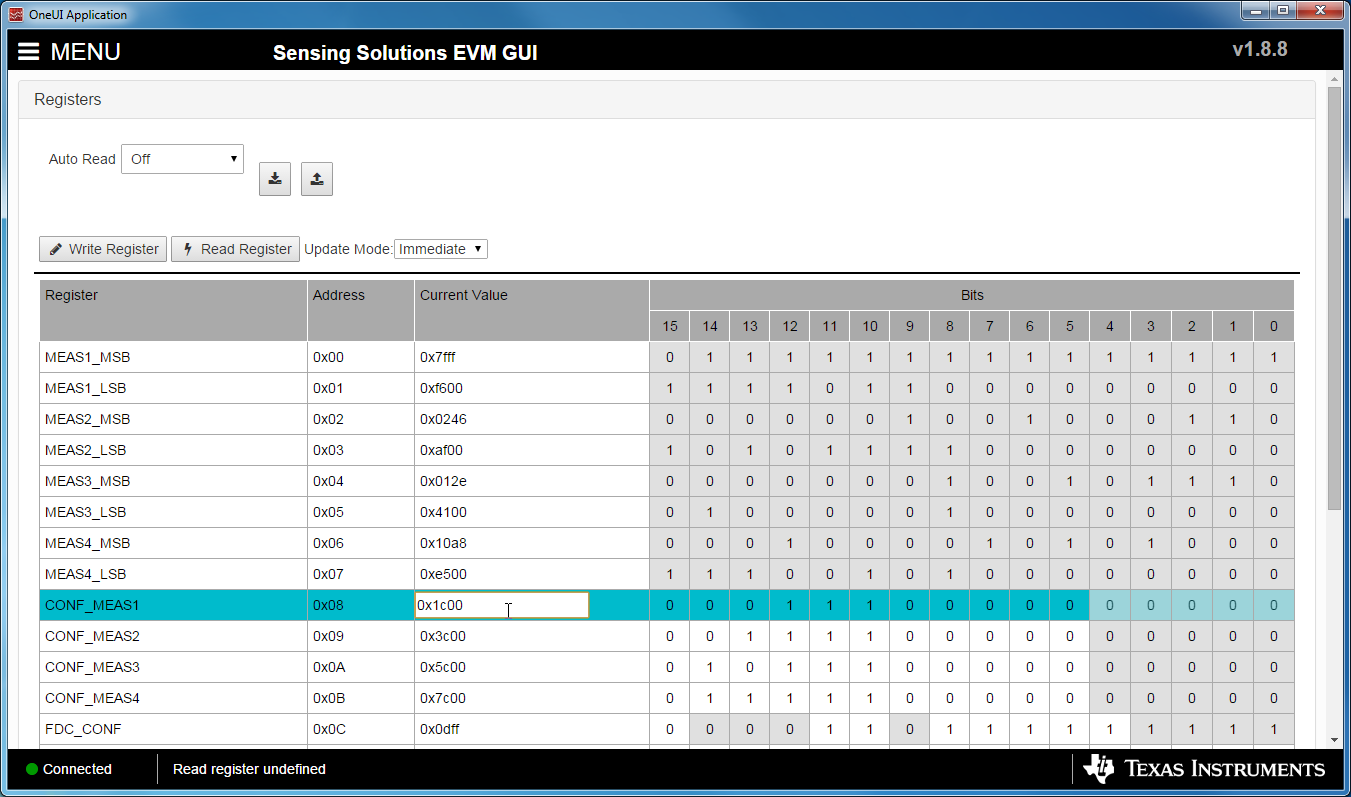 Figure 18. Selecting a Register's Current Value for Editting on Register Page
Figure 18. Selecting a Register's Current Value for Editting on Register Page To change individual bit values rather that entire register values follow these steps.
- Hover the mouse over the desired bit to change
- Double-click the bit to toggle its value and the register’s current value will update automatically
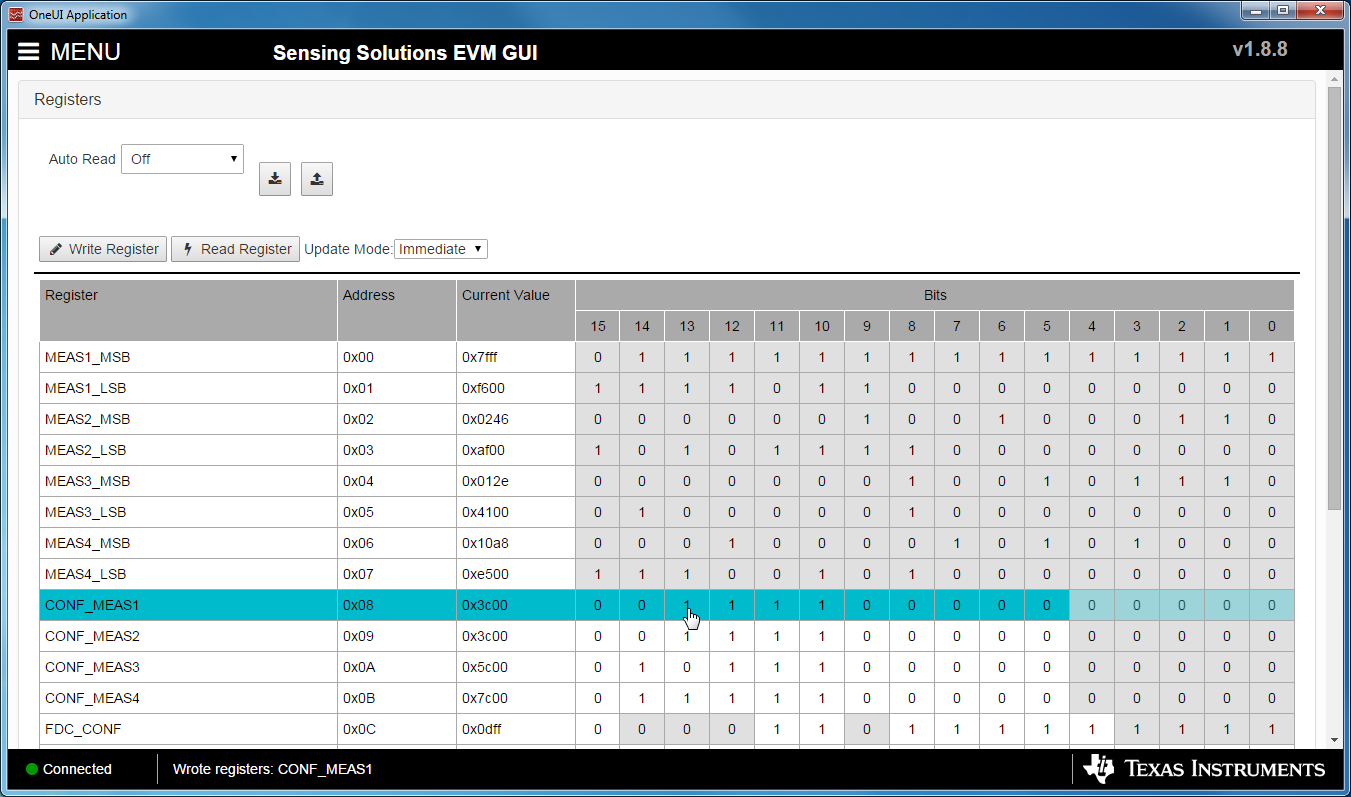 Figure 19. Hovering Mouse Over Register Bit Value on Register Page
Figure 19. Hovering Mouse Over Register Bit Value on Register Page