SLUUBA2B March 2015 – November 2015
2.1 Equipment
This section includes a list of supplies required to perform tests on this EVM.
- Power Supplies
Power supply #1 (PS#1): a power supply capable of supplying 5 V at 1 A is required. While this part can handle larger voltage and current, it is not necessary for this procedure. - Load #1 (4-Quadrant Supply, Constant Voltage < 4.5 V)
A 0–20 V/0–5 A, > 30-W system, DC electronic load and setting as constant voltage load mode.
Or:
Kepco load: BOP 20–5M, DC 0 to ±20 V, 0 to ±5 A (or higher). - Load #2 – Use with Boost Mode
PMID to GND load, 10 Ω, 5 W or greater. - Meters
Six Fluke 75 multimeters, (equivalent or better).
Or:
Four equivalent voltage meters and two equivalent current meters. The current meters must be capable of measuring 5 A+ current. - Computer
A computer with at least one USB port and a USB cable. The bq2589xEVM evaluation software must be properly installed. - USB-to-GPIO Communication Kit (EV2300 USB-Based PC Interface Board)
- Software
Double click the “BatteryManagementStudio-1.3.35_Build2-windows-installer” installation file, follow the installation steps. The software supports the Microsoft®Windows® XP and Windows 7 operating systems.
For Windows 7 64-bit users: http://e2e.ti.com/support/power_management/battery_management/m/videos__files/458983.aspx. Verify the computer Windows 7 settings by right clicking on computer and selecting properties:
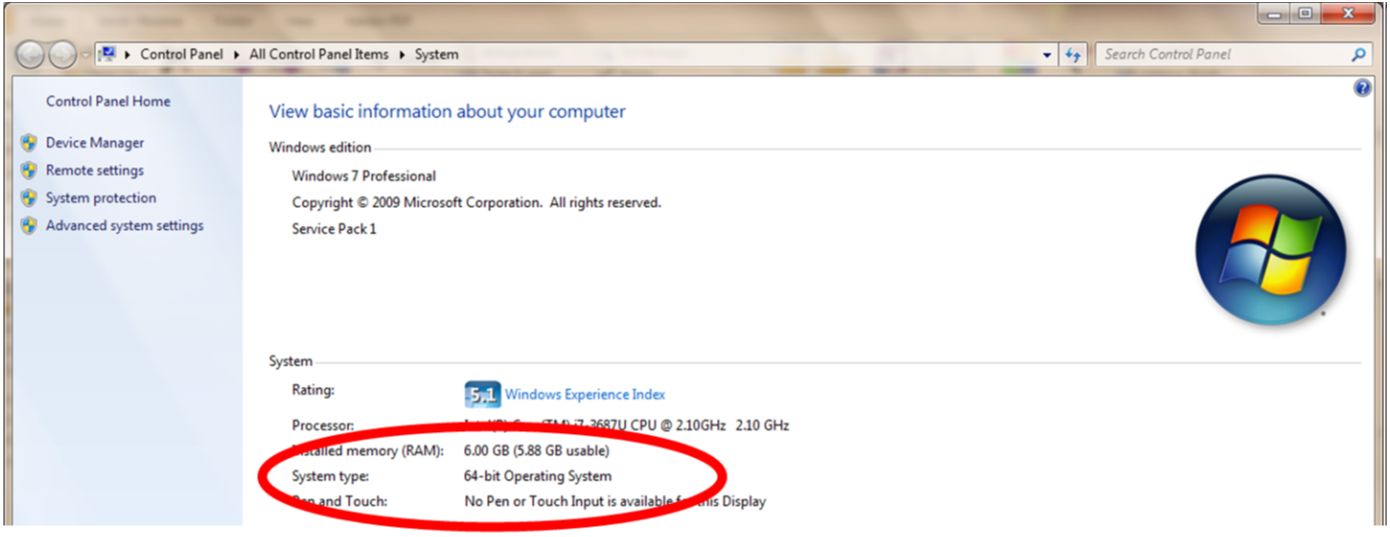 Figure 1. Verify Windows 7 Properties
Figure 1. Verify Windows 7 Properties Windows XP or Windows 7 32-bit users must access the following: http://www.ti.com/litv/zip/slec003a.