SBOU283 June 2022
2.3 GUI Home Page
For first-time use, follow the prompts for TI Cloud Agent Installation:
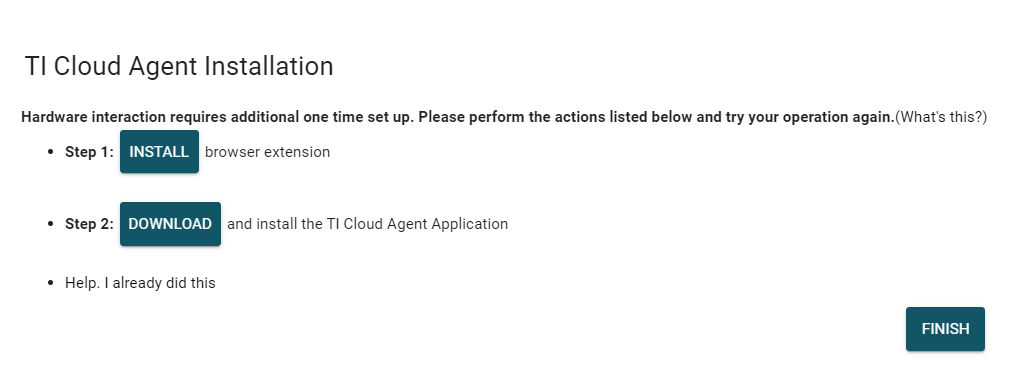 Figure 2-3 Initial GUI Setup.
Figure 2-3 Initial GUI Setup. After the successful completion of the previous steps, the GUI is ready to use. When the EVM is put into one of the compatible modes (operational mode 3 or 4), the text in the bottom-left corner of the GUI should read Hardware Connected. If this is not the case, click the Connect button in the bottom left to manually tell the GUI to connect or go to Options→Serial Port... and select the correct port, then click Ok.
When the EVM is not connected, the home page of the GUI will show Unknown in the top-left corner.
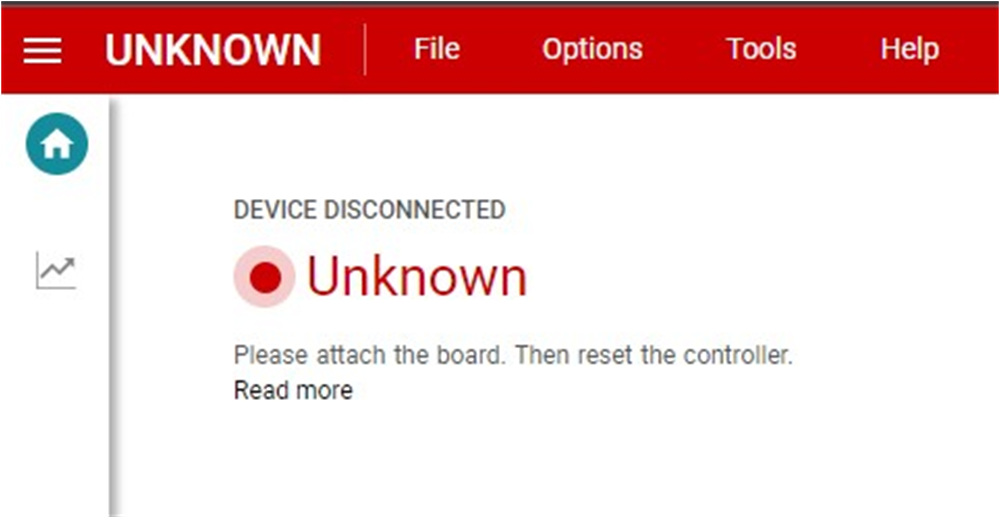 Figure 2-4 GUI Unknown Device.
Figure 2-4 GUI Unknown Device. The home page also has links at the bottom that show the connect to the block diagram, user's guide, and schematic for this EVM. Additionally, there is a link to our E2E forum if you have any questions about the design or devices.
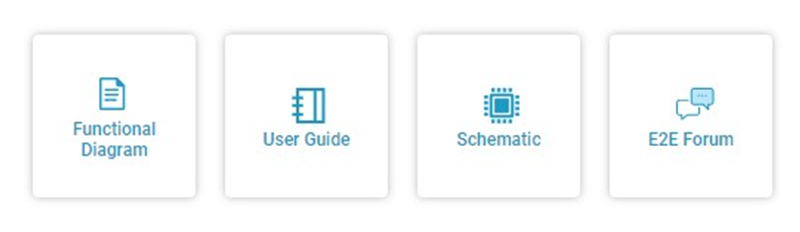 Figure 2-5 GUI Links.
Figure 2-5 GUI Links.