SLVUBH1 September 2018
3.2 Software Installation
Download the GUI software from the product folder. After downloading, install the LP5036EVM GUI on the PC. A shortcut to the GUI is found on the desktop. A shortcut can also be found in the startup menu under the Texas Instruments folder. Figure 6 shows the landing page of the LP50 EVM GUI. The landing page contains the LP50xx introduction information and LP5036EVM information. Clicking the menu icon (≡) shows more information.
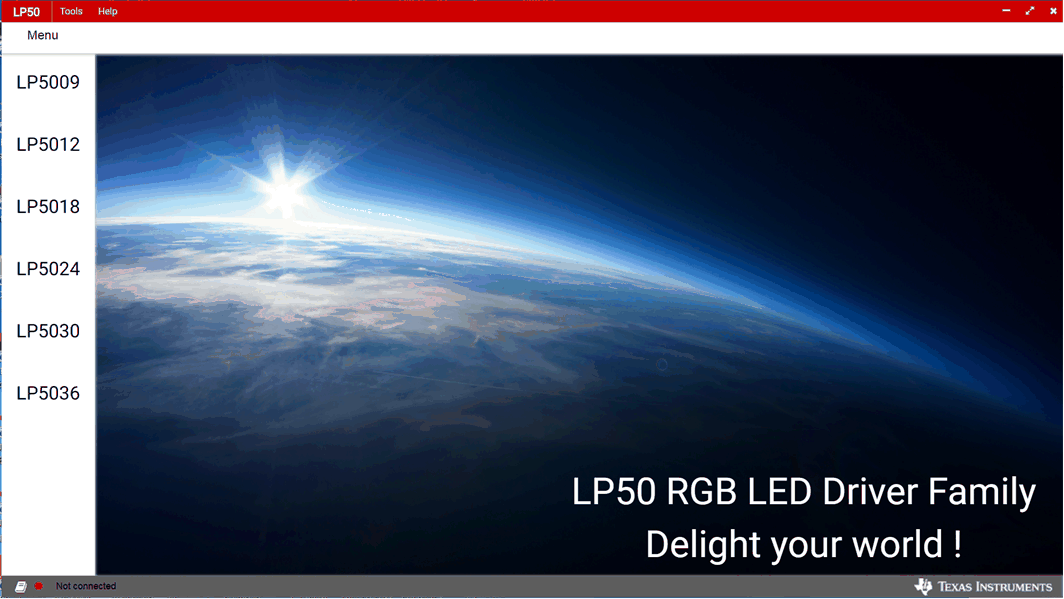 Figure 5. LP50 Family GUI Home Page
Figure 5. LP50 Family GUI Home Page 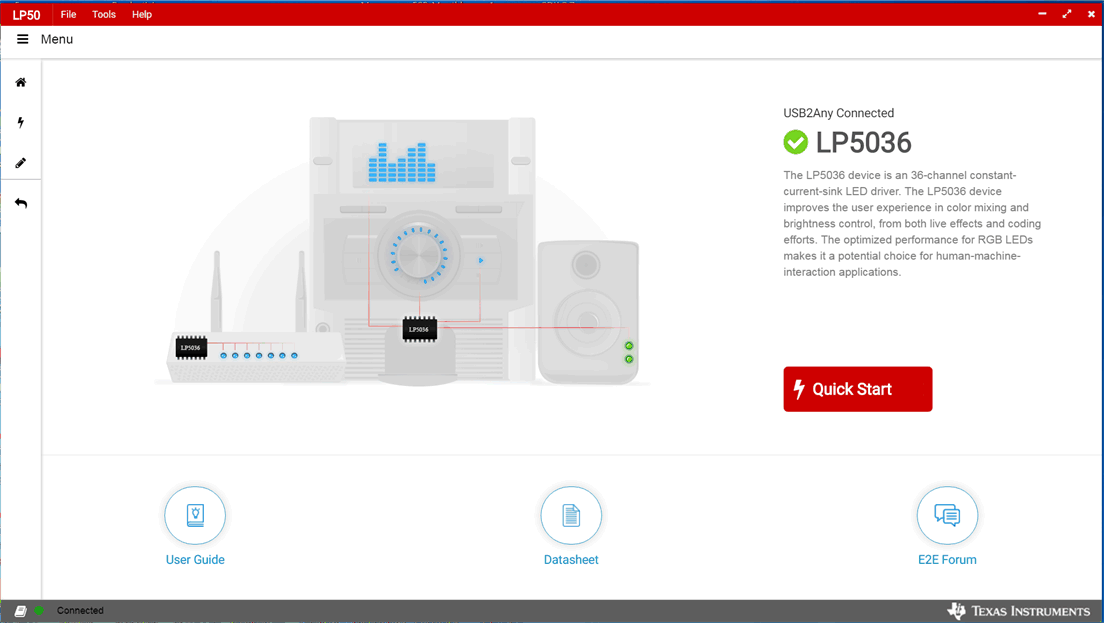 Figure 6. Landing Page of LP5036EVM GUI
Figure 6. Landing Page of LP5036EVM GUI