SLAU857A May 2021 – July 2021 MSP430FR2476 , MSP430FR2512 , MSP430FR2522 , MSP430FR2532 , MSP430FR2533 , MSP430FR2632 , MSP430FR2633 , MSP430FR2672 , MSP430FR2673 , MSP430FR2675 , MSP430FR2676
5.2.2 Sensor Widget Configuration
MCU widget and sensor widget are the two most important parts of the GUI, covering functions such as code generation, online parameter adjustment, and sensor signal monitoring. First, we introduce the configuration required for the sensor widget, as shown in Figure 5-8. This part mainly configures the name, quantity and mode of the sensor combination, and corresponds the virtual buttons to virtual pins. The parameters to be configured are shown in Table 5-2. The numbers in the boxes correspond to those in Figure 5-8. Other parameters are involved in Phase 2.
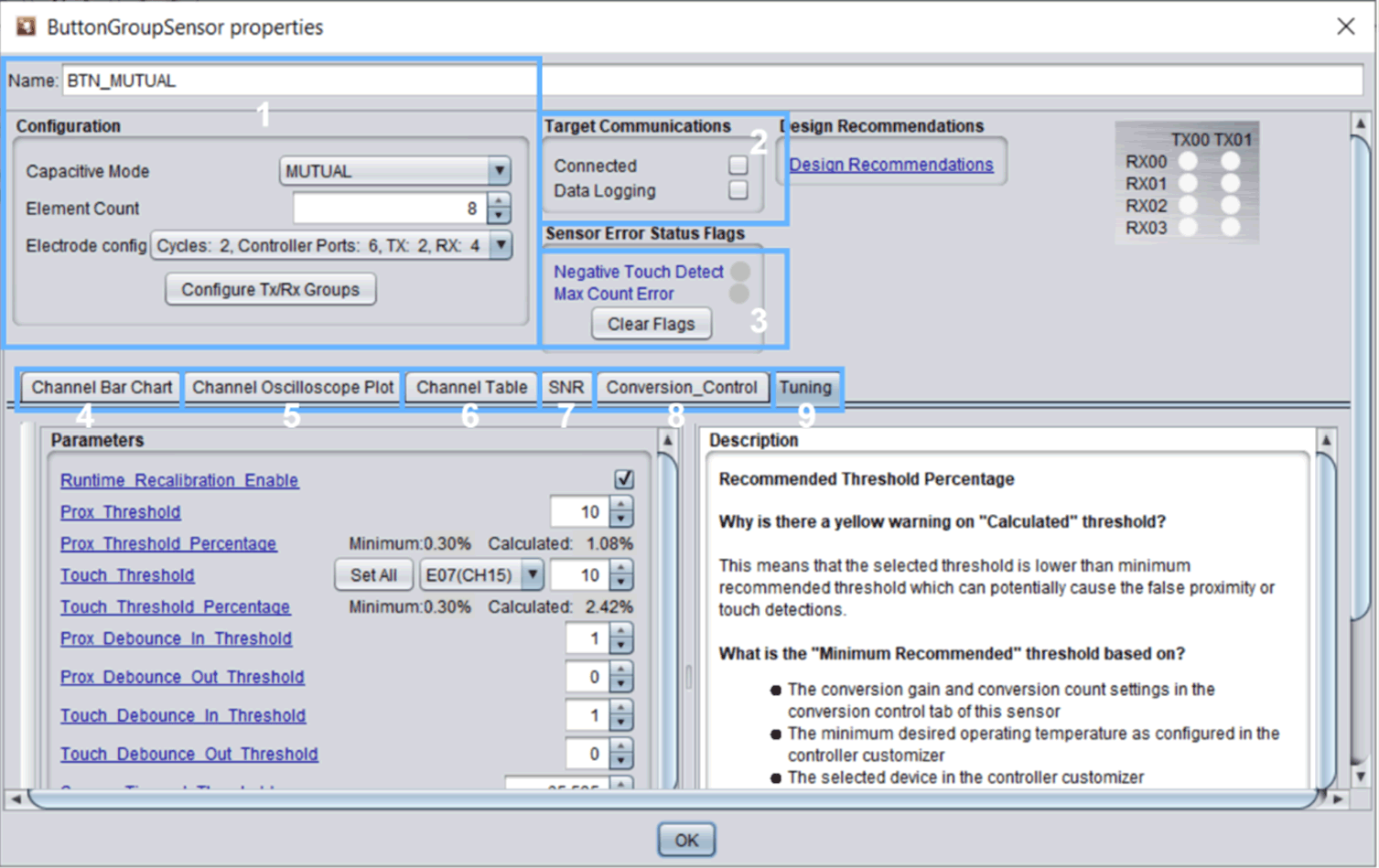 Figure 5-8 Sensor Widget Interface
Figure 5-8 Sensor Widget Interface| Number | Operation | Function | Recommended Value |
|---|---|---|---|
| 1 | Name | Configure the name of the sensor combination Sensor, such as Button-pad. | Default values |
| Capacitive Mode | Choose whether the Sensor belongs to mutual-capacitive capacitance mode or self-capacitive capacitance mode. | None | |
| Element Count | Used to select the number of Element to which the Sensor belongs, that is, how many buttons it occupies. | None | |
| Electrode config | In the mutual-capacitive mode, select the corresponding TX and RX according to the actual number of rows and columns designed. | None | |
| Configure Tx/Rx Groups | Used to understand the TX and RX occupied by each virtual Element, and map virtual buttons to virtual pins. | None |