SPRUIL2A February 2019 – September 2019 OMAP-L132 , OMAP-L138 , TMS320C6742 , TMS320C6746 , TMS320C6748
3.4 Running the Face Detect Demo
- To run the Face Detect demo, external hardware is needed.
- Connect the composite camera input at J6 on the composite video input port.
- Connect the composite display out at J4 on the composite video out port.
- Run the Face Detect demo. In less than 10 seconds, Tera Term will display output indicating that the demo is running.
- The system continues capturing the number of detected objects in each frame and displays its status as shown in Figure 8.
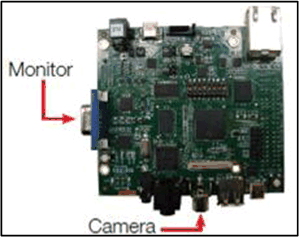 Figure 7. Face Detect Demo Connections
Figure 7. Face Detect Demo Connections 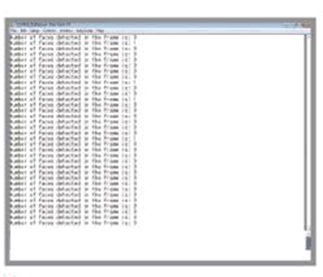 Figure 8. Face Detect Demo Status Window
Figure 8. Face Detect Demo Status Window The Face detect demo is based of older Legacy BIOS C6SDK software that is no longer supported. For reference to this software baseline, see the collateral and software at http://www.ti.com/tool/BIOSSW-C6748.
The BIO C6SDK installer is provided on the SD card. Start your development with the BIOS C6SDK for C6748 users by installing the SDK executable. Install the Code Composer Studio Integrated Development Environment and Code Gen Tools before installing the C6SDK installer. For details on starting the development, see the user's guide that is provided with the BIOS C6SDK.
NOTE
The Processor SDK baseline is the only supported and actively maintained software baseline for these devices. TI strongly urges users to begin with Processor SDK for new development.