-
LAUNCHXL-F28377S overview SPRUI25D June 2015 – March 2019 TMS320F28374S , TMS320F28375S , TMS320F28375S-Q1 , TMS320F28376S , TMS320F28377S , TMS320F28377S-Q1 , TMS320F28379S
LAUNCHXL-F28377S overview
LAUNCHXL-F28377S overview
The C2000™Delfino™LaunchPad™, LAUNCHXL-F28377S, is a complete low-cost development board for the Texas Instruments Delfino F2837xS devices. The LAUNCHXL-F28377S kit features all the hardware and software necessary to develop applications based on the F2837xS microprocessor. The LaunchPad is based on the superset F28377S device, and easily allows users to migrate to lower cost F2837xS devices once the design needs are known. It offers an on-board JTAG emulation tool allowing direct interface to a PC for easy programming, debugging, and evaluation. In addition to JTAG emulation, the USB interface provides a UART serial connection from the F2837xS device to the host PC.
Trademarks
C2000, Delfino, LaunchPad, Code Composer Studio are registered trademarks of Texas Instruments.
Windows is a registered trademark of Microsoft Corporation in the United States and/or other countries.
All other trademarks are the property of their respective owners.
1 Introduction
Users can download an unrestricted copy of the latest version of Code Composer Studio™ IDE version 6 to write, download, and debug applications on the LAUNCHXL-F28377S board. The debugger is unobtrusive, allowing the user to run an application at full speed with hardware breakpoints and single stepping available while consuming no extra hardware resources.
As shown in Figure 1, the LAUNCHXL-F28377S C2000 LaunchPad features include:
- USB debugging and programming interface via a high-speed galvanically isolated XDS100v2 debug probe featuring a USB/UART connection
- Superset F28377S device that allows applications to easily migrate to lower cost devices
- Two user LEDs
- Device reset pushbutton
- Easily accessible device pins for debugging purposes or as sockets for adding customized extension boards
- Dual 5V quadrature encoder interfaces
- CAN Interface with integrated transceiver
- Boot selection switches
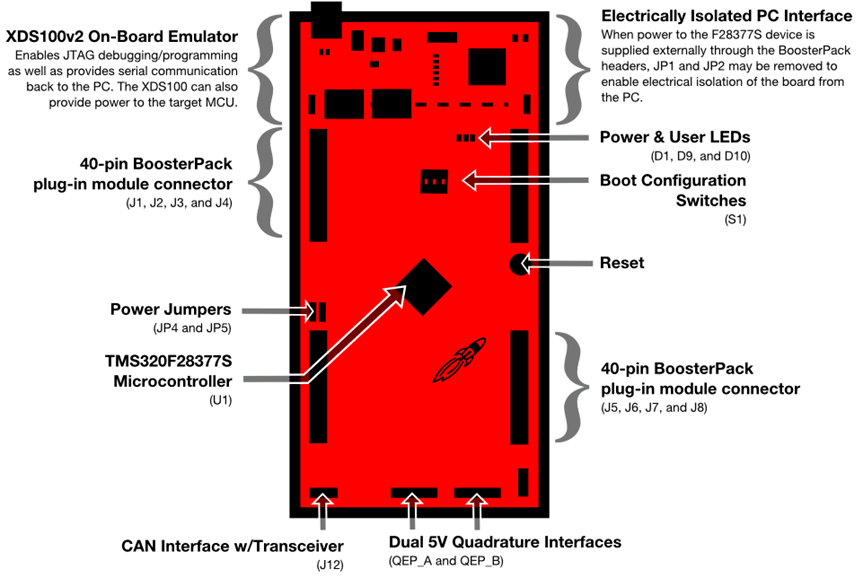 Figure 1. LAUNCHXL-F28377S Board Overview
Figure 1. LAUNCHXL-F28377S Board Overview 2 Kit Contents
The LAUNCHXL-F28377S LaunchPad experimenter kit includes the following items:
- C2000 Delfino LaunchPad Board (LAUNCHXL-F28377S)
- Mini USB-B Cable, 0.5m
- Quick Start Guide
2.1 Revisions
The first production revision of the LAUNCHXL-F28377S in 2016 was Revision 1.0.
All Revisions:
- Resistor R7 in the oscillator circuit is incorrectly placed or should not be installed. This resistor may impact startup time or robustness of the clocking circuit over the full operating range of the MCU or different physical layouts of this circuit. The probability is low that this resistor will have any impact on the functionality of this EVM as is not intended to be operated outside of Standard Temperature and Pressure in a lab or prototype environment. Do not use this circuit as reference. Follow the requirements for the Oscillator schematic as documented in the MCU Datasheet.
3 Installation
The F28377S LaunchPad is supported in Code Composer Studio.
3.1 Code Composer Studio
3.1.1 Download the Required Software
Code Composer Studio IDE is available for free without any restriction when used with the XDS100 debug probe on the C2000 LaunchPad. The software can be downloaded from the C2000 LaunchPad page at ti.com/launchpad. At this site, you can also download a copy of controlSUITE that includes drivers, examples, and other support software needed to get started.
3.1.2 Install the Software
Once downloaded, install Code Composer Studio and the controlSUITE package.