SWRU509 February 2017 CC3200
3.3 Connecting the SensorTag to Your Local Wi-Fi Network
On the Sensor View screen, the SensorTag data is displayed (see Figure 7). The default update interval for the sensor view is 1 second. After 90 seconds of inactivity, the SensorTag emits a short beep and enters hibernate mode to save power. Press any button to wake up the SensorTag.
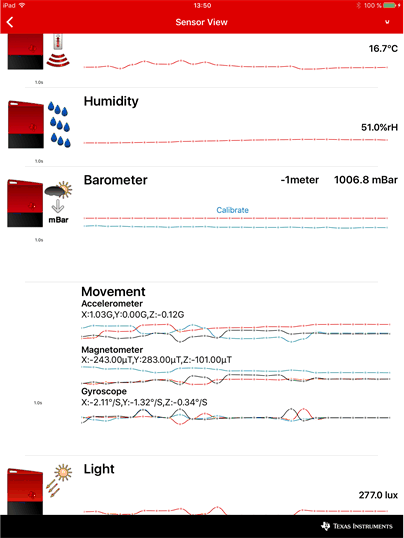 Figure 7. SensorTag Sensor Data
Figure 7. SensorTag Sensor Data To view the sensor data directly in the Cloud, follow the Cloud URL. The SensorTag will now send data directly to the IBM® quickstart cloud using MQTT.
NOTE
These data are sent directly without any security or encryption enabled.
To view the SensorTag on another PC or web browser, use the Share button and share by email (see Figure 8).
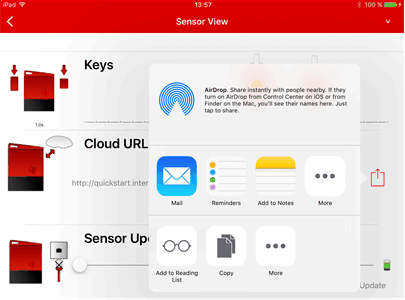 Figure 8. Sharing SensorTag View
Figure 8. Sharing SensorTag View