SPRUJ22A November 2021 – March 2023 AWR2944
- Trademarks
- 1Getting Started
-
2Hardware
- 2.1 Block Diagram
- 2.2 PCB Handling Recommendations
- 2.3 Power Connections
- 2.4
Connectors
- 2.4.1 MIPI 60-Pin Connector (J19)
- 2.4.2 Debug Connector-60 pin (J7)
- 2.4.3 CAN-A Interface Connector (J3)
- 2.4.4 CAN-B Interface Connector (J2)
- 2.4.5 Ethernet Ports (J4 and J9)
- 2.4.6 USB Connectors (J8, J10)
- 2.4.7 OSC_CLKOUT Connector (J14)
- 2.4.8 PMIC SPI Connector (J16) (DNP)
- 2.4.9 Voltage Rails Ripple Measurement Connectors (J1, J5) (DNP)
- 2.5 Antenna
- 2.6 PMIC
- 2.7 On-Board Sensors
- 2.8 PC Connection
- 2.9 Connecting the AWR2944EVM to the DCA1000 EVM
- 2.10 Jumpers, Switches, and LEDs
- 3Design Files and Software Tools
- 4Revision History
2.8.2 FTDI Interface
J10 provides access to the onboard FTDI ports. This provides the following interfaces to the PC:
- FTDI Port A -> MSS_SPIA interface
- FTDI Port B-> MSS_I2C interface; Host INTR signal.
- FTDI Port C -> BSS_UART port; DSS_UART port (not populated by default); NRESET and WARMRST control signals.
- FTDI Port D -> MSS_RS232 port; SOP0, SOP1, and SOP2 control signals
When the USB is connected for the first time to the PC, Windows® maybe not be able to recognize the device. This is indicated in the device manager with yellow exclamation marks, as shown in Figure 2-20.
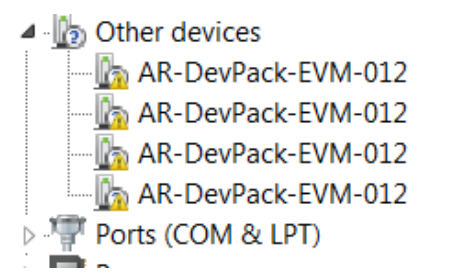 Figure 2-20 Uninstalled FTDI Drivers
Figure 2-20 Uninstalled FTDI DriversTo install the devices, download the latest FTDI drivers available in the mmwave SDK package. Right click on these devices, and update the drivers by pointing to the location where the FTDI drivers were installed (C:\ti\mmwave_sdk_<version_number>\tools\ftdi). This must be done for all four COM ports. When all four COM ports are installed, the device manager recognizes these devices and indicates the COM port numbers, as shown in Figure 2-21.
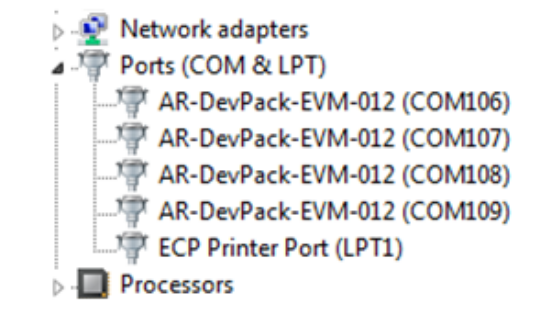 Figure 2-21 Installed FTDI Drivers
Figure 2-21 Installed FTDI Drivers