SBAU412 November 2022 AFE7900 , AFE7903 , AFE7906 , AFE7920 , AFE7950
- Abstract
- Trademarks
- 1 Introduction
- 2 Prerequisites
- 3 Typical Bare-Metal Design Flow
- 4 Background
- 5 AFE SPI IP Container Pinout
- 6 TI AFE SPI IP Container
- 7 Create Block Designs With TI AFE SPI IP
- 8 Create New Platforms in Vitis
- 9 Create New Application Projects in Vitis
- 10Build Application Projects
- 11Configure the AXI GPIO
- 12Configure the AXI SPI
- 13Create Boot Images to Run on SD Card
- 14Set up and Power on Hardware
- 15Set up ZCU102 Board Interface for VADJ_FMC
- 16Debug Application Projects and Set up Vitis Serial Terminal
- 17Execute the Application
6 TI AFE SPI IP Container
By default, custom and user-added IPs are not visible in IP catalog of Vivado. The locations for these IPs must be configured manually. To configure the IP locations manually, follow these steps:
- Open the Project Manager menu and click Settings (see Figure 6-1).
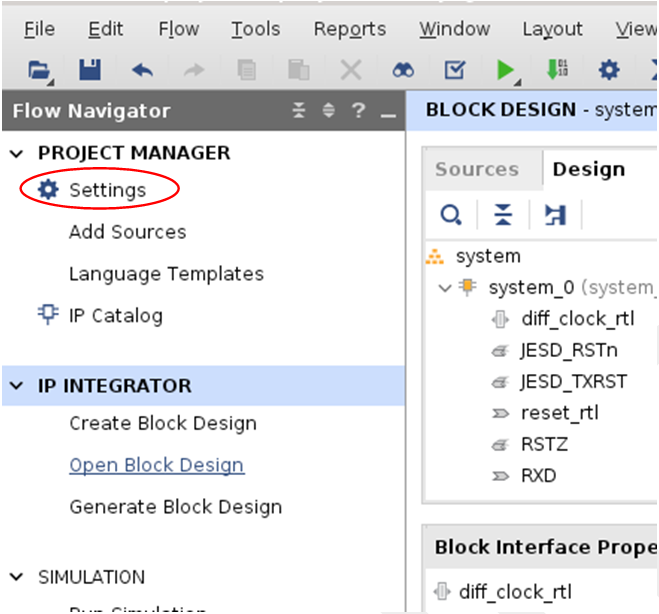 Figure 6-1 Project Manager Settings
Figure 6-1 Project Manager Settings - Click the + icon to add the location of TI provided IP (see Figure 6-2).
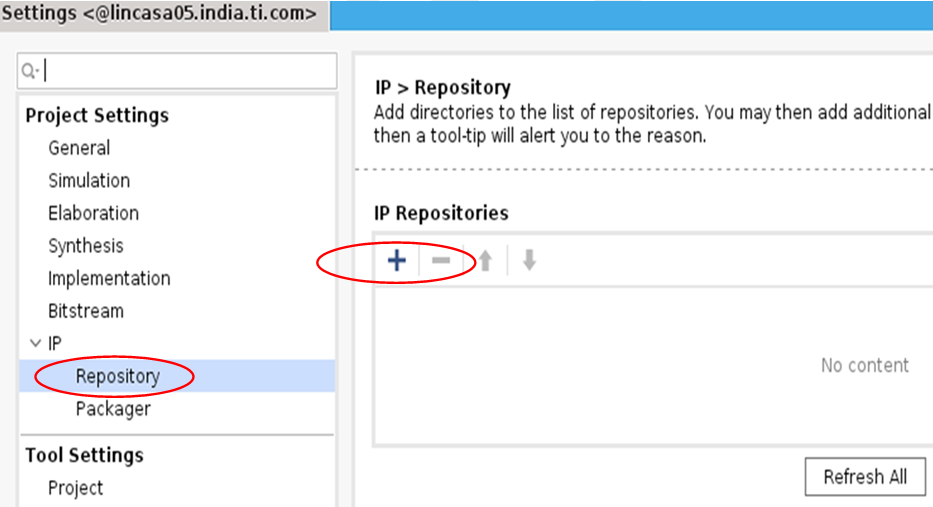 Figure 6-2 Adding IP Repository
Figure 6-2 Adding IP Repository