DLPU077A March 2019 – June 2019 DLPC4422
2.4 Programming the DLPLCRDC4422EVM and Displaying a SPLASH image
Follow these steps in order to download and configure the DLPC4422 GUI.:
- Download and install the DLPDLCR660TEVM Firmware SW package. The Projector Control (.projector) and Firmware binary(.img) files will be located in the install directory. The same procedure applies to the DLPDLCR470TEVM with the appropriate firmware.
- Setting up Communication Preferences:
- DLPC4422 GUI supports USB and I2C communication. To change these settings, please go to Edit- >Preferences->Communication.
- For USB, please select the USB interface. Note: USB is the preferred method to download the firmware flash image to the projector as it is much faster than I2C.
- An error message may appear saying the USB driver cannot be opened. This is expected, as we have not yet enabled communication on the board. Click “OK” on this error.
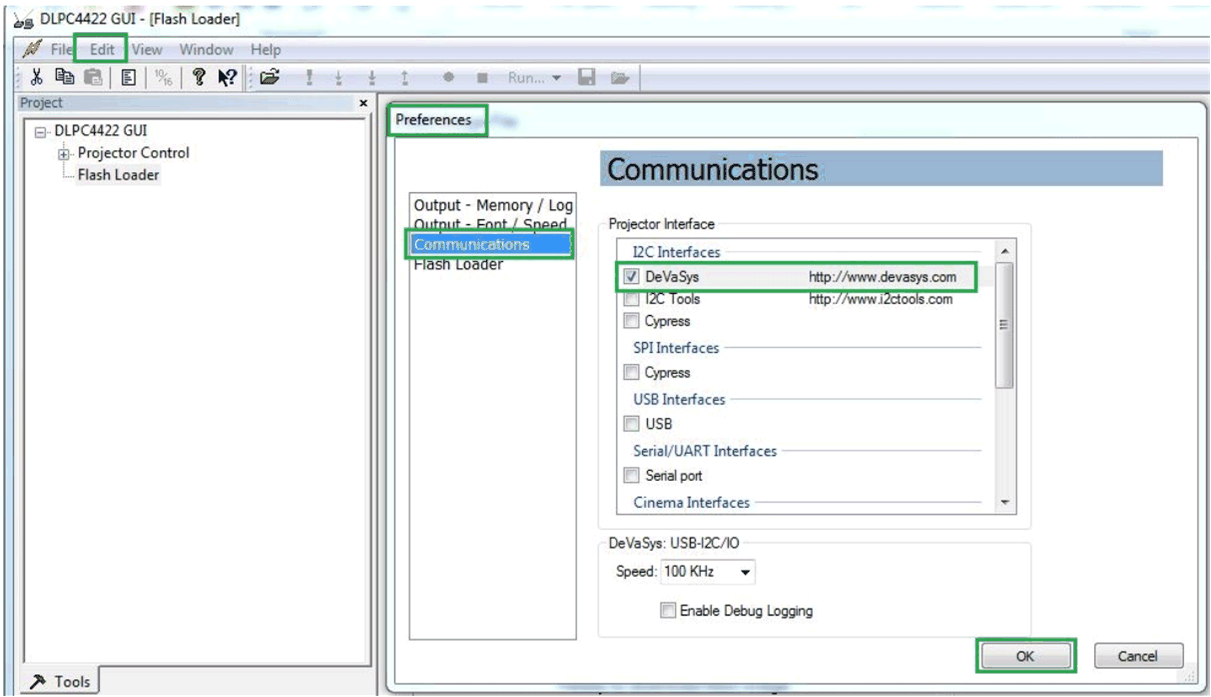 Figure 2-5 DeVaSys Communication Configuration
Figure 2-5 DeVaSys Communication Configuration 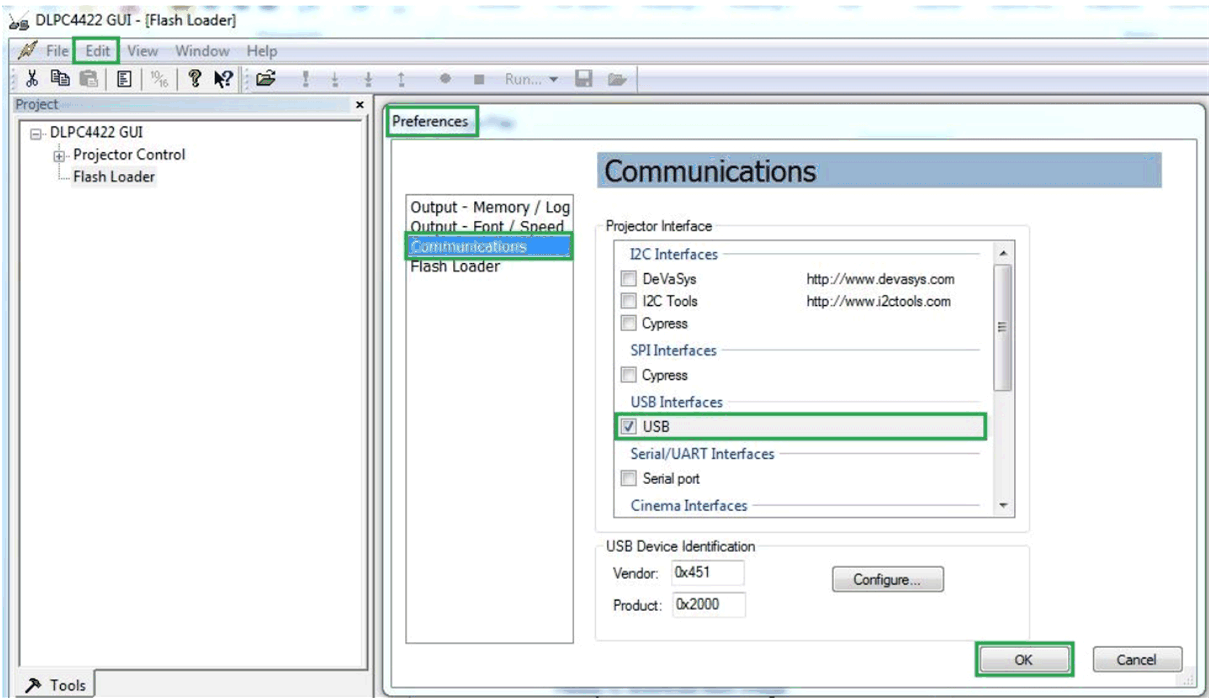 Figure 2-6 USB Communication Configuration
Figure 2-6 USB Communication Configuration  Figure 2-7 Error Message
Figure 2-7 Error Message - Projector Control Configuration:
- Run the DLPC4422 GUI tool and select the Projector Control sub-tool
- Select Open Projector File then select Add. Navigate to the .projector file location installed in step 1
- Ensure the desired Projector Control file is checked, then select OK. Note: If you want to use one Projector Control file at a time, please deselect the files you do not want to see before selecting OK.
- Once this file is loaded, you can navigate through its pages to control a DLPC4422 controller.
 Figure 2-8 Projector Control Menu
Figure 2-8 Projector Control Menu 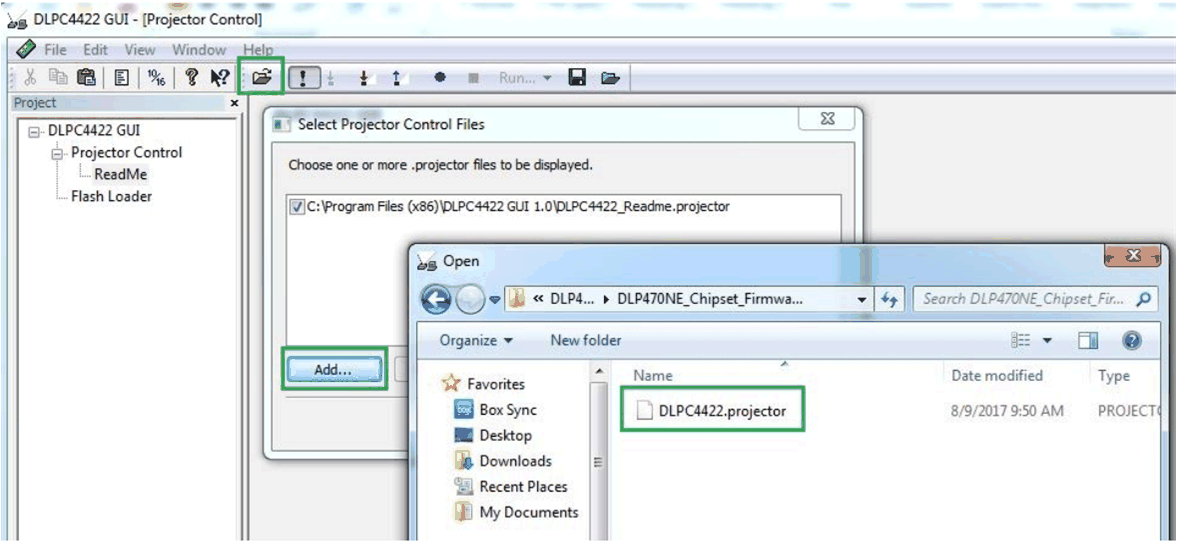 Figure 2-9 Adding DLPC4422 Projector Control File
Figure 2-9 Adding DLPC4422 Projector Control File 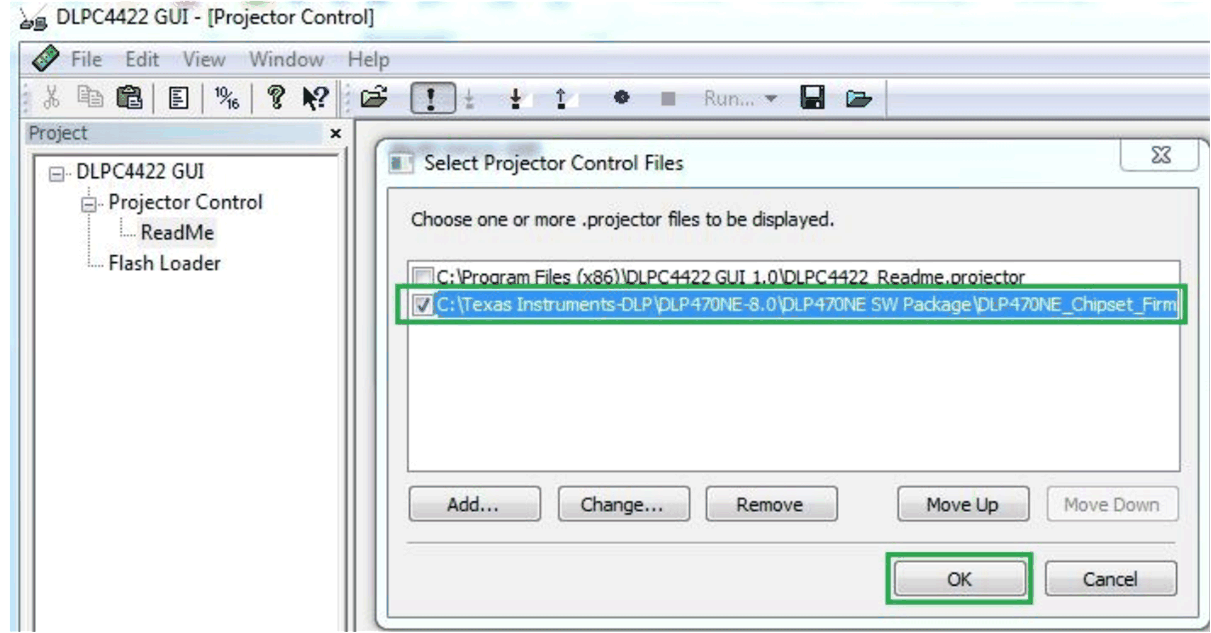 Figure 2-10 Projector Control File for the Chosen Chipset
Figure 2-10 Projector Control File for the Chosen Chipset 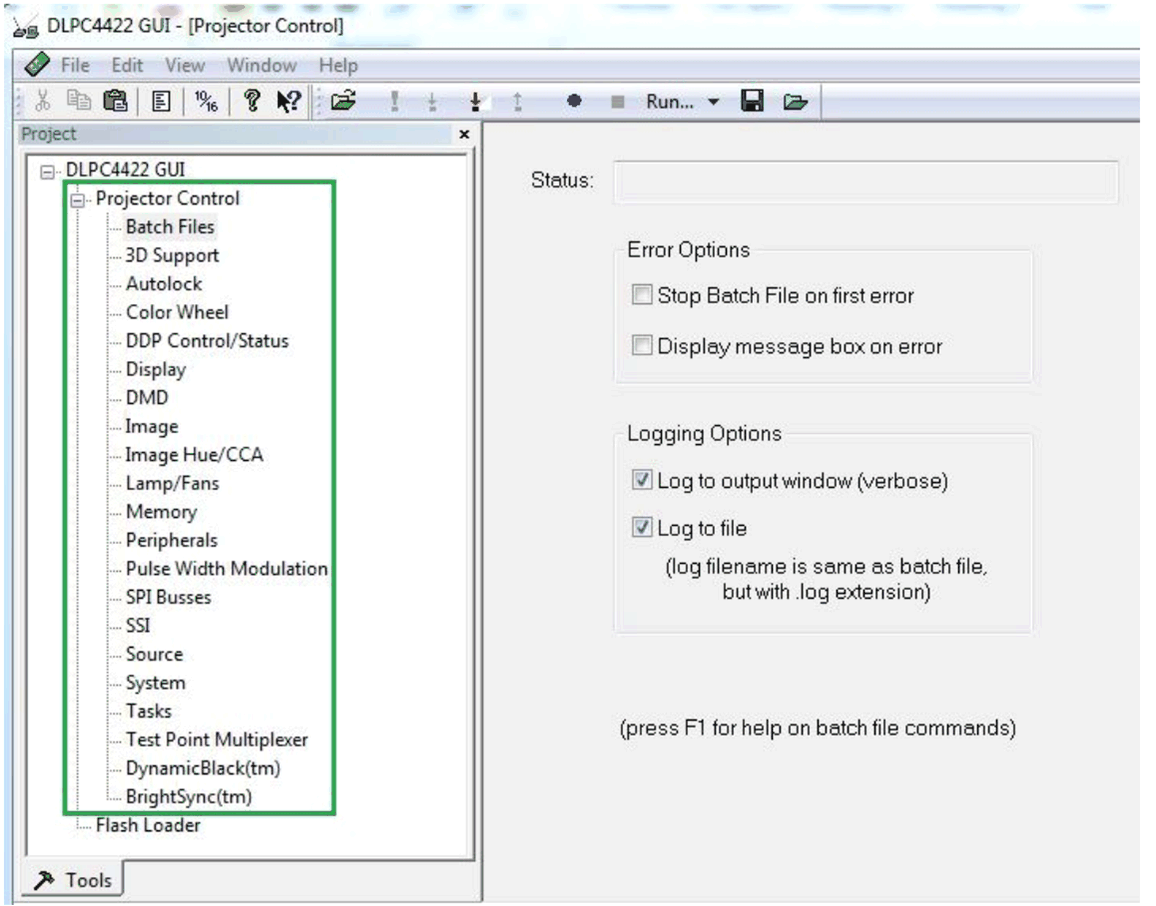 Figure 2-11 DLPC4422 Projector Control Menu
Figure 2-11 DLPC4422 Projector Control Menu - Flash Loader Configuration:
- Select the Flash Loader sub-tool, and then select the Browse button. The default location after downloading the EXE file should be “C:\Texas Instruments-DLP\DLP660TE-8.1\SW V8.1\DLP660TE_Chipset_Firmware_v8.1”. After navigating to this directory, select the “Flash_DUAL_DLPC4422_DLP660TE_LED.img” file and click on "open".
- Select Complete Image Download for first time download. The flash should have the boot loader pre-loaded; uncheck the Skip Boot Loader Area. Check this only if you need to upgrade the bootloader.
- 7. Connect DLPLCRDC4422EVM to PC via USB. Ensure USB communication capability by clicking “Reset Bus” on the bootloader menu in the DLPC4422 GUI. The “Status” field should look as follows:
- Select Start Download to begin.
- Click “Start Download”. The loading process should take between 5 and 10 minutes.
- After the download has completed, switch SW1 to “off” and switch the power to the UUT off. Remove the jumper on J31 from the DLPLCRDC4422EVM board.
- After removing the jumper, re-enable power to the DLPLCRDC4422EVM. Switch SW1 to the “On” position. A Red LED should appear after a few seconds. The Red LED will shut off and a green LED will begin blinking. After the blinking LED appears, the DLP Texas Instruments logo should be visible on the DMD for a few seconds. The DMD should be appear as follows:
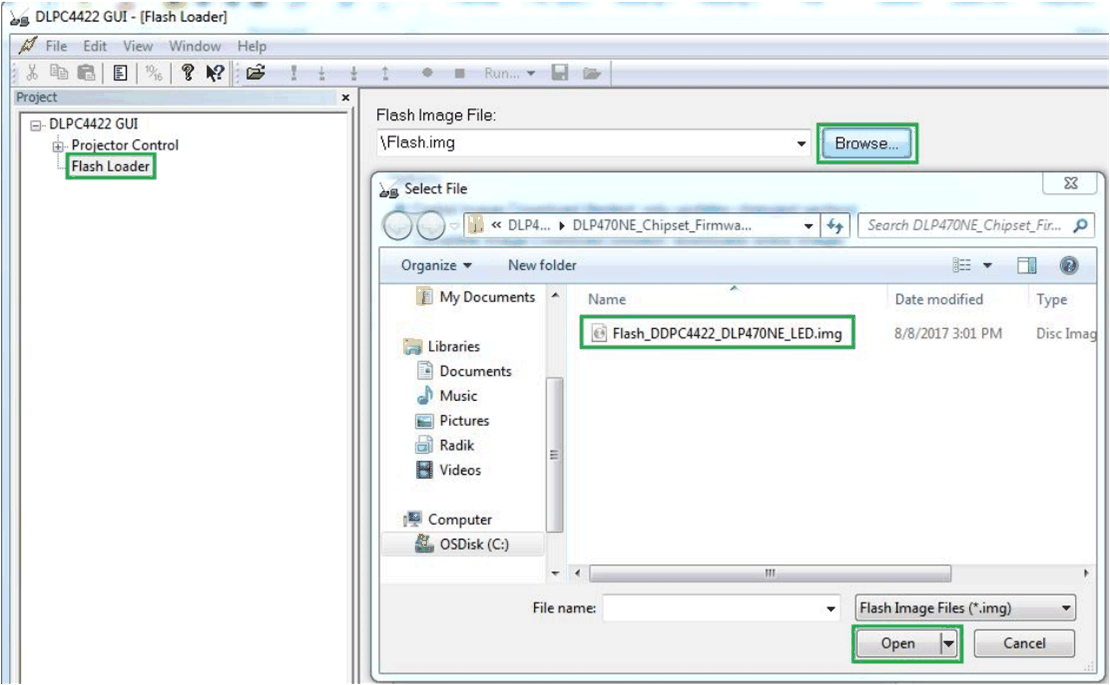 Figure 2-12 Loading the Flash Image
Figure 2-12 Loading the Flash Image 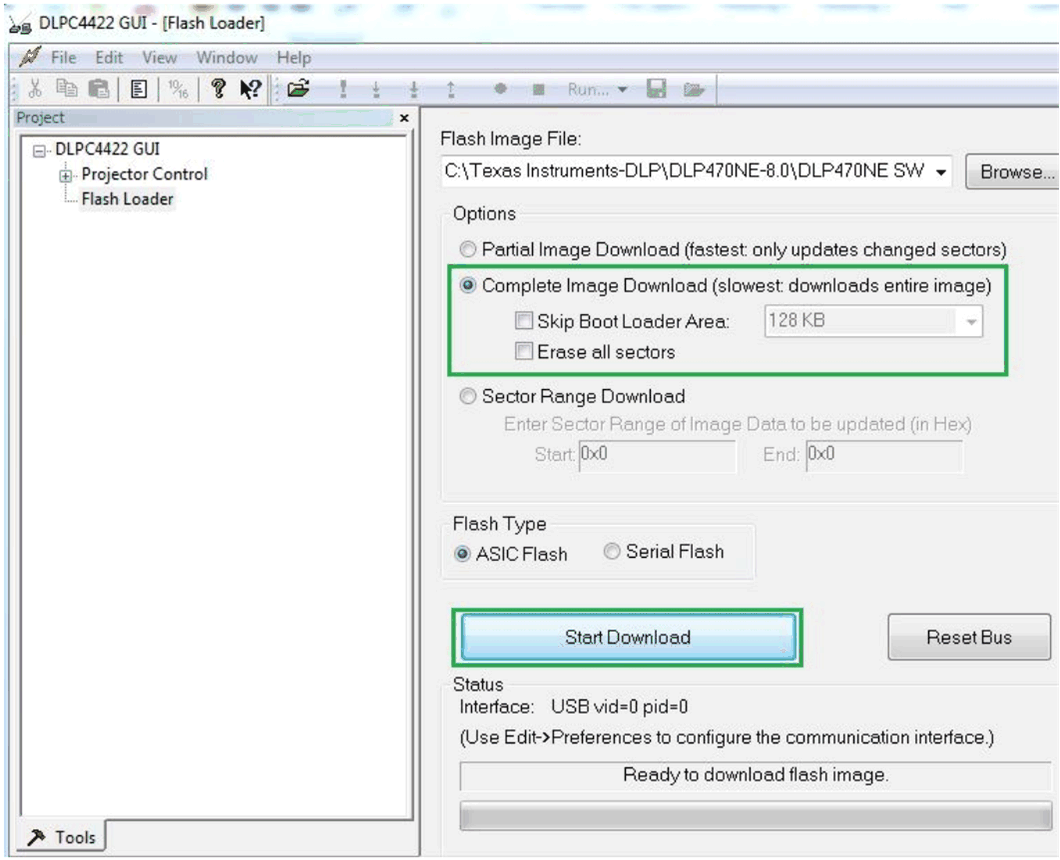 Figure 2-13 Downloading Image unto the EVM
Figure 2-13 Downloading Image unto the EVM 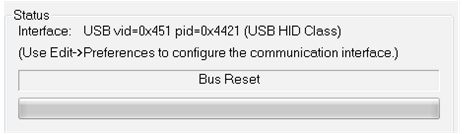 Figure 2-14 Communication Between GUI and EVMs
Figure 2-14 Communication Between GUI and EVMs NOTE
If there is an issue with USB communication, turn off DLPLCRDC4422EVM and disconnect then reconnect USB cable and power on board.
 Figure 2-15 Splash Image Displayed on DMD
Figure 2-15 Splash Image Displayed on DMD
Turn the switch back to the “off” position before connecting the USB cable to DLPLCRDC4422EVM. The power supply does not have to be disconnected before connecting the USB cable. Once the USB cable is connected to the DLPLCRDC4422EVM (and the PC), turn the switch on the DLPLCRDC4422EVM to the “on” position.